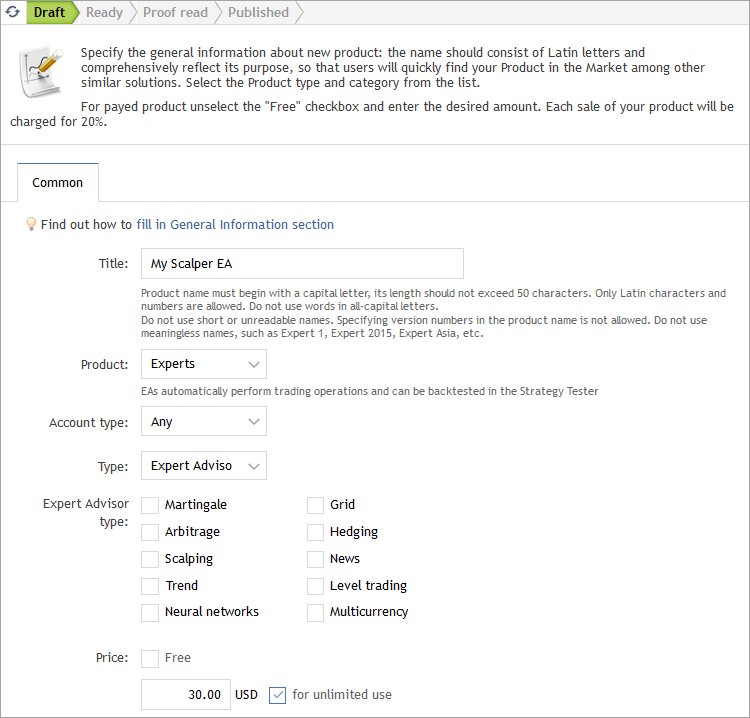How to Become a Seller
The trading platform has an audience of millions traders. Become a Seller in the Market to access this audience through your products that are featured straight in the trading platform. In addition, all products are available online in the Market section of MQL5.community.
You need a valid MQL5.community account in order to sell products through the Market. If you do not have an account yet, please register.
How to Register as a Signal Provider
If you want to offer your products in the Market, you need to register as a Seller. Move to the "Seller" section of your profile at MQL5.community.
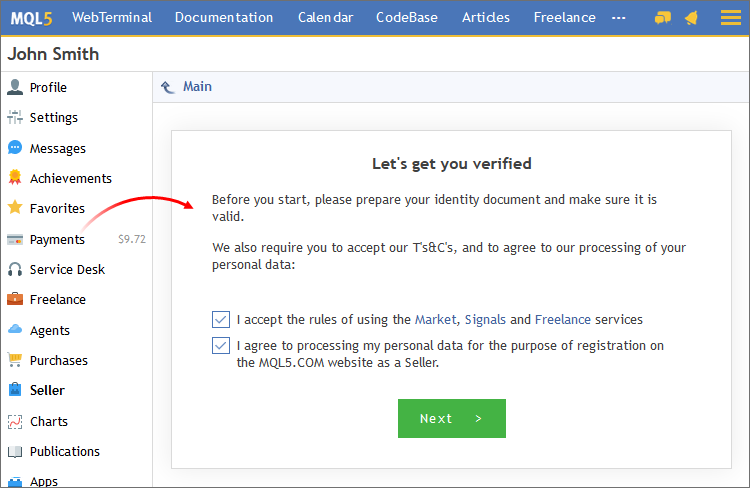
Prior to registration, you should confirm your consent to the processing of your personal data and agree to Service Rules. During the registration process, you will need to provide your personal data as well as to attach photographs of your ID documents. Every registration step is provided with detailed instructions. Please read them carefully and strictly follow the requirements.
Information about the approval or refusal of your registration will appear on the same page in due course.
How to Publish a Product
Products are published on the MQL5.community website. Open the Market and click "Add product".
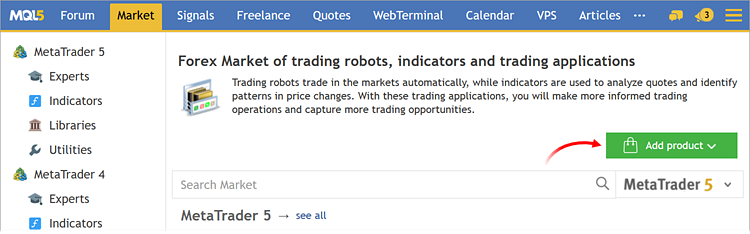
For convenience, product details are added in a few stages. In the first step specify the basic information.
Then specify the number of available activations. All programs downloaded from the Market are securely encrypted. This is to protect them from unauthorized use. Encryption is performed so that the product can be run only on the computer from which it is downloaded. The process of product binding to a computer is called activation. Every product on the Market is provided with at least 5 activations: one is used during purchase, the other four activations are additional. A seller may choose to increase the number of available activations. Find out more about the activations in the service rules.
Once you specify all the required data, you will be able to move to the next steps.
|
Each tab contains recommendations for product description design and links to useful articles. Be sure to review these materials. |
Logo and Description
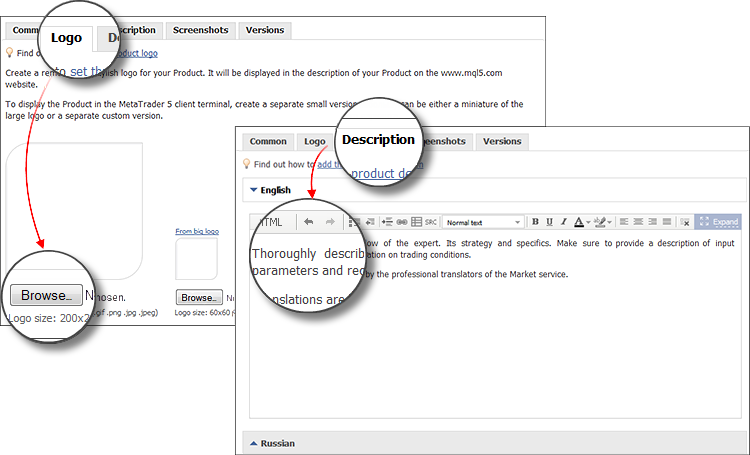
Upload an image that will be the logo of your product. It should be two versions of the logo: a full-size picture 200 * 200 and a smaller one 60 * 60.
A logo is the face of your product. Prepare an attractive, high-quality image, which reflects the essence of your product and symbolizes your brand. The article Tips for an effective product presentation on the Market contains recommendations on how to prepare products.
Give the details about your product and operation features on the Description tab. Start with general information to immediately give an idea about the product, and then specify the particular operation and configuration features, add recommendations on trading conditions and describe the input parameters. If you cannot prepare a description in Russian, the Market service employees will add a translation for your product.
Screenshots and Product File

Add high-quality screenshots of your product that best demonstrate its operation. Please follow the requirements:
- Text in the screenshots should be in English.
- The required screenshot size is 640 * 480 pixels
- You can upload up to 12 images
Try not to scale the screenshots to preserve the readability of text.
|
A perfect complement to the product description is a video tutorial. Upload it to YouTube and add a link to it on the Screenshots tab. |
On the "Version" tab, upload the file of the product. You can upload only one compiled EX5 file. If a product requires custom indicators, sounds or images, add them to resources.
|
After completing the above stages send a product to the moderator for review.
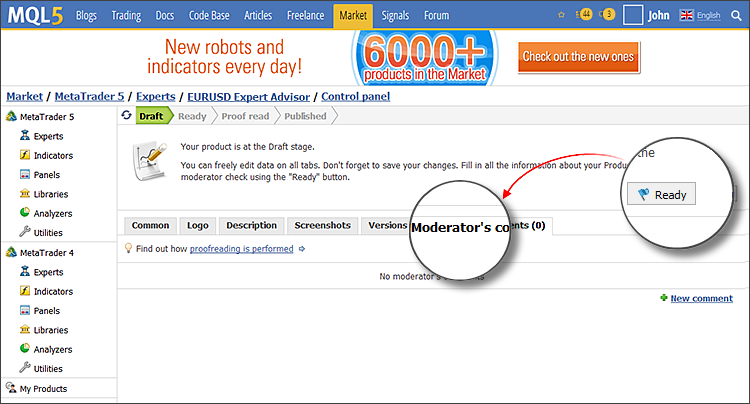
The review procedure can take up to seven working days. If moderators have questions or comments to the operation of your product, they will add them in the "Moderator's comments" section. Make the required corrections and resubmit your product for review.
After that your product is published. All your products are available in "My products" section.
How to Release a New Version of the Product
To publish an updated version of the product containing functionality enhancements and fixes, open the "Version" tab and click "New Version".
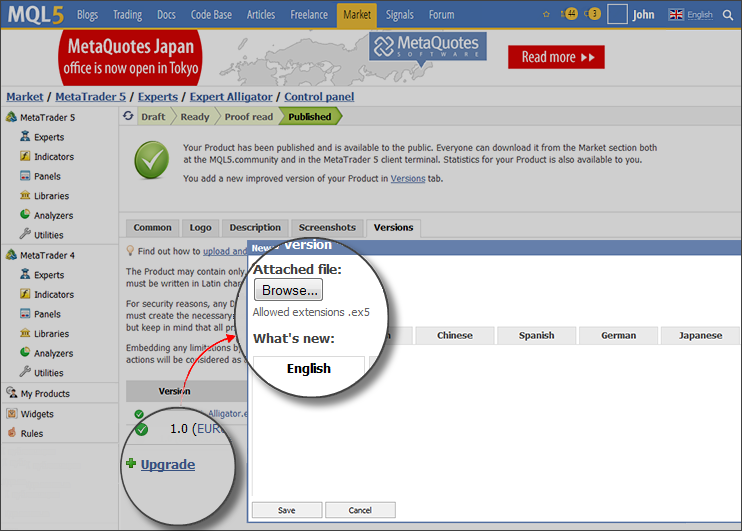
Upload the product file and describe what has changed in the new version. The history of all changes is available to users in a separate product tab "What's New".
How to Change the Product Information
If you want to update the logo, description or screenshots of a published product, you need to contact the service moderators. Write a query in the "Moderator's comments" section and attach new images or description.